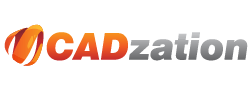Running AcroPlot Auto as a Service
Many programs like AutoCAD and Microsoft Office that we are using to perform the conversions are not designed to run as a service and hence they need to be logged in as a specific user to run and typically need interaction with the desktop also.
We have found that you can use a small program called FireDaemon to get these programs working with AcroPlot Auto as a service. The program is only $49 as of this writing and well worth the price. Click here to visit the www.firedaemon.com site for more information.
1.) To setup AcroPlot Auto to run as a service in FireDaemon after starting FireDaemon simply add a new service.
2.) Next you can set the Short Name and Display Names to AcroPlot Auto
3.) Browse to the Executable AcroPlotAuto.exe typically in the C:\Program Files\AcroPlot or C:\Program Files (x86)\AcroPlot Folder
4.) VERY IMPORTANT!! You must add the /a command line parameters into the Parameters section as highlighted below. This is the command line parameter in AcroPlot Auto to tell it to automatically start converting your saved jobs.
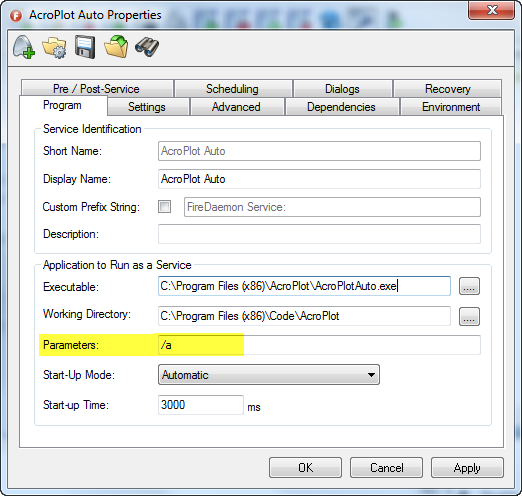
5.) Now switch to the Settings Tab. From here you want to specify the Logon Account and passwords to use. Remember, AutoCAD and Microsoft Office will not know your user preferences and will not run without specifying a user to run.
6.) VERY IMPORTANT!! You must also check the Interact with Desktop checkbox as highlighted below.
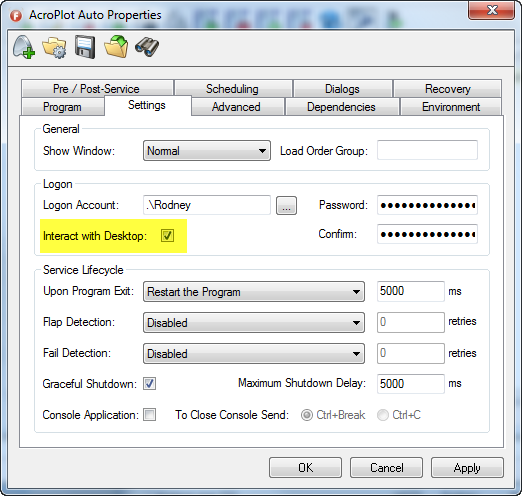
7.) All other default settings can stay the same.
8.) You can also use the Scheduling Tab of FireDaemon if you want to schedule it to start at a specific time. Please see the FireDaemon help for more information on their features and settings.
9.) VERY IMPORTANT!! Since FireDaemon is basically tricking AcroPlot Auto, AutoCAD, and Microsoft Office to run as a service and since AutoCAD and Microsoft Office need to interact with the Desktop it may cause the Microsoft Interactive Detection Service to display dialogs which may halt processing. Because of this you will probably want to disable the Interactive Detection Service in the normal Windows Services dialog.