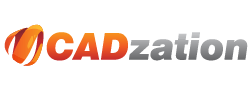With the release of AutoCAD 2011 Autodesk implemented per object and per layer transparency settings. While this does allow more flexibility in creating drawings and not worrying about draw order it does come at a price. That price is that Windows System Printers do not work with transparency this way and hence output is rasterized by AutoCAD when you enable the "Plot Transparency" option in the print dialog. Output to postscript and hpgl plotters also are rasterized and many customers have complained about increased plot times going out to their large format plotters also.
This can also decrease the quality of text and vector linework in the PDF when it is rasterized also. While you likely would not notice it on the hardcopy printed output you likely would notice it in the PDF file where you might zoom in 400% or 4000%.
Because of this if you are using the "Use Transparency" option in AutoCAD 2011 and newer we strongly advise you TO NOT PRINT DIRECTLY to our PDF-XChange for AcroPlot Pro windows printer driver.
The Solution
The solution for this is to convert through our AcroPlot Pro and AcroPlot Jr. interfaces which can create a vector PDF with transparency as long as you DO NOT set it to "Print to the PDF-XChange for AcroPlot Pro" driver on the CAD Options Tab. Our AcroPlot Pro and AcroPlot Jr. will automatically determine if you are using the "Plot Transparency" option and if so we will do an alternative output to PDF to create a high quality vector PDF. While the convertion might take a bit longer it will give you the high quality and smaller file size you have come to expect from our software.
Where do I find the AutoCAD Plot Transparency Setting
Below is a screen capture of where you can find the Use Transparency setting in the AutoCAD Plot Dialog.
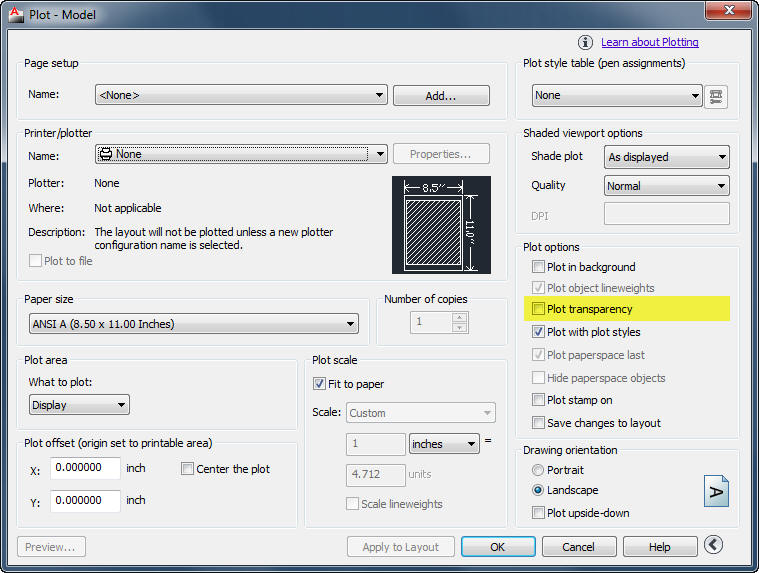
There is also a new AutoCAD System Variable in AutoCAD 2011
and newer which overrides your settings in the layout.
PLOTTRANSPARENCYOVERRIDE.
0 = Ignores the setting in the Page Setup and forces the plot
transparency off for all output.
1 = Uses the setting in the Page Setup. (Default Value)
2 = Ignores the setting in the Page Setup and forces the plot
transparency on for all output.
If you don't believe us here is a blog directly from Autodesk that also says it can slow down plotting.